The top three best remote desktop software options are Splashtop, Anydesk and Zoho Assist. We reviewed the top tools, looking at their reliability, range of features, support and what customers say. Read on to see our full breakdown.
Remote desktop software allows users to connect to and control a computer from a remote location.
This can be useful for:
- Remote support from IT experts
- Accessing files and programs on a remote computer
- Remotely controlling a computer for presentations or training.
Remote desktop software typically uses secure protocols like RDP or VNC for the remote session, and may also include additional features such as file transfer, audio and video support, and multiple monitor support.
In this article, we look at the top software tools and compare them.
What Is The Best Remote Desktop Software?
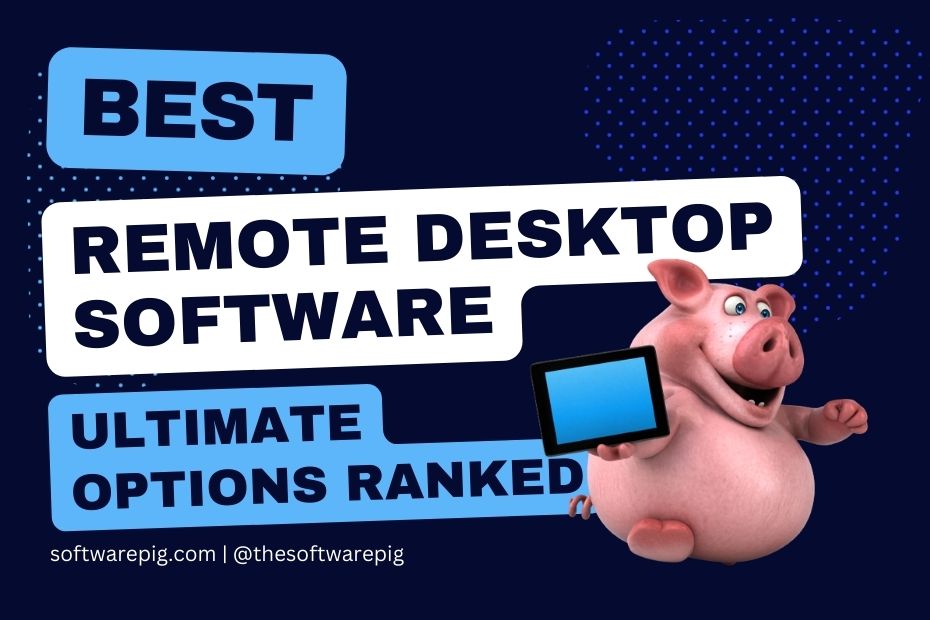
Just to recap, our top three options are:
In this review, we’ll give you a breakdown of each product.
- Including an overview of the platform and its best features.
- As well as its biggest pros and cons.
- We’ll also cover its support and pricing.
- Plus, we’ll take a look at how it performs on independent review sites.
- Finally, we’ll give you our all-important verdict on each product.
Let’s get started.
1. Splashtop
What Is Splashtop?
Splashtop is a popular remote desktop software that allows you to access your computer from a distance. We find the software to be extremely user-friendly and the depth of features is impressive. It includes:
- File transfer
- Remote printing
- Chat capabilities
Overall, it’s a versatile tool for remote access and control. For such a flexible software option, it’s priced competitively for both personal and business use.
So, what Are The Pros and Cons of Splashtop?
Let’s start with an overview of the product itself.
- Splashtop is an inexpensive remote desktop solution with great security features built in.
- It has over 30 million users and is trusted by large companies like Harvard university and GE.
- It gives remote access and control across multiple platforms including iOS and Android
- The cloud infrastructure follows industry best practises to ensure the highest level of security.
- Users loves how easy it is to set up and use the platform.
- Offers integration with a number of popular tools such as Bitdefender, Microsoft Teams and Autotask.
- It offers a 7 day free trial for all new customers.
What About Its Customer Support?
Splashtop has a large knowledge base that includes a wide variety of tutorials and help articles. The customer support team can be contacted by phone or chat and they have a useful online ticket tracking system. Users generally give positive reviews about the customer support.
Is Splashtop Free?
No but it does offer a 7 day free trial
How Much Does Splashtop Cost?
Prices range from $5 to $48 per month plus there are custom pricing options
So, What Do Other Customer Reviews Say?
- “We have been using Splashtop for years and have found it to be a great solution for remote access. The software is very easy to use and the pricing is very reasonable.”
- “Splashtop is the best remote access software I have ever used. The connection is fast and stable, and the interface is user-friendly. I highly recommend it.”
- “Splashtop has been a lifesaver for our remote work setup. The software is very fast and stable, and the security features give us peace of mind. Highly recommended.”
- “The program can be a little sluggish when connecting but so are all the other options out there and when the cost is less than 10% of its competitors.”
Finally, Is Splashtop Worth It?
Splashtop
Remote Desktop Software
A cloud based remote desktop tool that offers a secure, reliable connection, great customer support and is very reasonably priced.
2. AnyDesk
What Is AnyDesk?
AnyDesk is a remote desktop software tool famed for its compression technology. We have been using it for some time now, and one of the biggest advantages of AnyDesk is its speed. The software provides excellent security features, ensuring that our remote sessions are safe and secure, and while the pricing can be a bit steep for larger businesses, the software’s performance and security features make it our number one choice.
So, what Are The Pros and Cons of AnyDesk?
Let’s start with an overview of the product itself.
- AnyDesk is a remote access tool that is known for it fast, secure and reliable connection.
- It’s supported on multiple platforms including Windows, macOS, Android and Linux.
- Over 120000 customers use the platform including big names like Samsung and LG.
- It comes with a light weight app that requires only a 3MB download.
- Features military grade security and 256 bit AES encryption.
- Mobile app allows access to any other device from a tablet or smart phone.
- AnyDesk can be run as a cloud tool or as an on-premise platform.
- Users love how easy it is to set up and use the tool.
What About Its Customer Support?
There is a help centre but it has fairly limited resources. The customer support team can be contacted by phone and email.
Is AnyDesk Free?
No
How Much Does AnyDesk Cost?
There are three pricing options ranging from $15 to $80 per month. Anydesk also offers a custom plan for larger businesses.
So, What Do Other Customer Reviews Say?
- “AnyDesk is by far the fastest remote access software I have ever used. The connection is stable and the interface is very intuitive. Highly recommended.”
- “Very impressed with the setup and how it connects with minimum effort. Really good to get your computers connected remotely without faffing around.”
- “AnyDesk is a great alternative to other remote access software. The pricing is very competitive and the software is very reliable. However, the audio quality during remote sessions could be improved.”
- “Occasional connectivity issues, especially when using older or less stable network connections”
Finally, Is AnyDesk Worth It?
Anydesk
Remote Desktop Software
An excellent screenwriting tool, with an easy to use Final draft is the industry standard for a reason, it’s an excellent piece of software for functionality, ease and flexibility.
3. Zoho Assist
What Is Zoho Assist?
Zoho Assist is a remote support and access software – and one of the most popular tools out there. It can initiate remote sessions with customers or colleagues, transfer files, chat with them, record sessions, and restart or reboot the remote device.
It supports multiple platforms such as Windows, Mac, Linux, iOS, and Android, and is utilised by businesses of all shapes and sizes – from small startups to large enterprises.
So, what Are The Pros and Cons of Zoho Assist?
Let’s start with an overview of the product itself.
- Zoho assist is a simple, cross platform remote access tool.
- It’s trusted by large brands like FedEx and Scania.
- It is simple to customize for all different types of business.
- Zoho assist has over 80 million users, making it one of the most popular remote access tools in the world.
- It comes with military grade security and 256-bit AES encryption.
- It’s more than just a basic remote access tool – features include online meetings and AR remote assistance.
- Zoho assist is compatible with all major operating systems including Windows, MacOS, Linux and Android
- Users really love it’s simplicity and ease of use.
- It also comes with mobile apps for android and iOS.
What About Its Customer Support?
Zoho has a large knowledge base which includes a range of free training materials. They also have a helpful forum where users can share their experience. The support team can be contact by phone and email. Most users say the level of support offered by Zoho is very good.
Is Zoho Assist Free?
Zoho Assist has a limited feature free product plus 15 day free trial for all the paid plans
How Much Does Zoho Assist Cost?
There are three paid plans ranging from $10 to $24 per month.
So, What Do Other Customer Reviews Say?
- “Zoho Assist is a great value for the money. The connection is very fast and stable, and the security features are excellent. Highly recommended for remote access needs.”
- “Zoho Assist is an excellent remote access software. It’s very easy to use and the customer support is top-notch. Highly recommended.”
- “Zoho Assist is a great tool for remote collaboration. The software is very reliable and the customer support is excellent. The only downside is that it can be a bit slow at times.”
- “The only downside I’ve found is that the mobile app is a bit clunky. It works, but it’s not as smooth as the desktop version.”
Finally, Is Zoho Assist Worth It?
Zoho Assist
Remote Desktop Software
An award winning remote access tool with excellent customer support, an intuitive user interface and good security features,
Those are our top three, what are the best of the rest?
4. ConnectWise
What is ConnectWise?
It’s a powerful software tool for managing and automating business operations. There are some seriously impressive features, including customer relationship management, project management, time tracking, and invoicing. It’s more of an all-in-one tool, and is ideal for small to medium-sized businesses.
ConnectWise pros and cons
You’ll be able to manage your entire business operations from a single platform, which is a seriously time-saving feature!
Another great feature of ConnectWise is its automation capabilities. The software allows you to automate repetitive tasks which is always good in any piece of software.
Is ConnectWise worth it?
The software can be quite expensive, especially for small businesses with a limited budget. We personally think there are better choices.
5. TeamViewer
What is TeamViewer?
One of the biggest advantages of TeamViewer is its versatility. It works on multiple operating systems, including Windows, Mac, Linux, iOS, and Android.
This means that no matter what kind of system you have (within reason), you can access (and control) any device from anywhere in the world, as long as you have an internet connection.
TeamViewer review
The TeamViewer software uses end-to-end encryption to protect your data and ensure that your remote sessions are safe and secure.
Additionally, it allows you to set up two-factor authentication for an extra layer of security.
However, one negative point about TeamViewer is that it can be quite expensive, especially if you need to use it on multiple devices. The pricing model is based on the number of devices you want to connect, but unfortunately the cost can add up quickly 😢.
Is TeamViewer worth it?
Overall, TeamViewer is a reliable and user-friendly remote desktop software. While it can be pricey for some (including us), its versatility and security features make it a top choice for remote access and control – especially if you’re a medium sized business.
6. DesktopReady
What is DesktopReady?
DesktopReady is a desktop management software that is designed for IT professionals, and can be used to manage all kinds of devices – like desktops, laptops, servers, & mobile devices.
One of the biggest advantages of DesktopReady is its ease of use, since the software is simple to install and navigate. It’s pretty clear what makes it such a great choice for IT professionals. The software provides a centralized view of all devices on the network, allowing teams to manage and monitor them more efficiently.
DesktopReady review
The software also provides asset management features that allow IT teams to track hardware and software inventory, ensuring that devices are up to date and secure.
However, one negative point about DesktopReady is its slightly limited scope when compared to some of the other technologies on this list. Plus, the pricing model can be expensive depending on the size of your business, making it difficult for smaller organizations to justify the expense.
Is DesktopReady worth it?
Overall, DesktopReady is a user-friendly desktop management software. It can be expensive, but its ease of use and remote support capabilities make it a decent option for businesses looking to streamline their IT management processes.
7. GoToMyPC
What is GoToMyPC?
GoToMyPC is a remote desktop software that’s especially simple to set up, making it a great choice for both personal and business use.
GoToMyPC review
One of the biggest advantages of GoToMyPC is its flexibility and security. It uses end-to-end encryption to try to protect data and ensure that remote sessions are safe and secure.
Any cons?
The pricing is based on the number of users and the number of computers they need to access, and the cost can add up quickly.
Is GoToMyPC worth it?
Overall, GoToMyPC is a reliable and user-friendly remote desktop software. It’s a good tool, but we prefer other options.
What Is Remote Desktop?
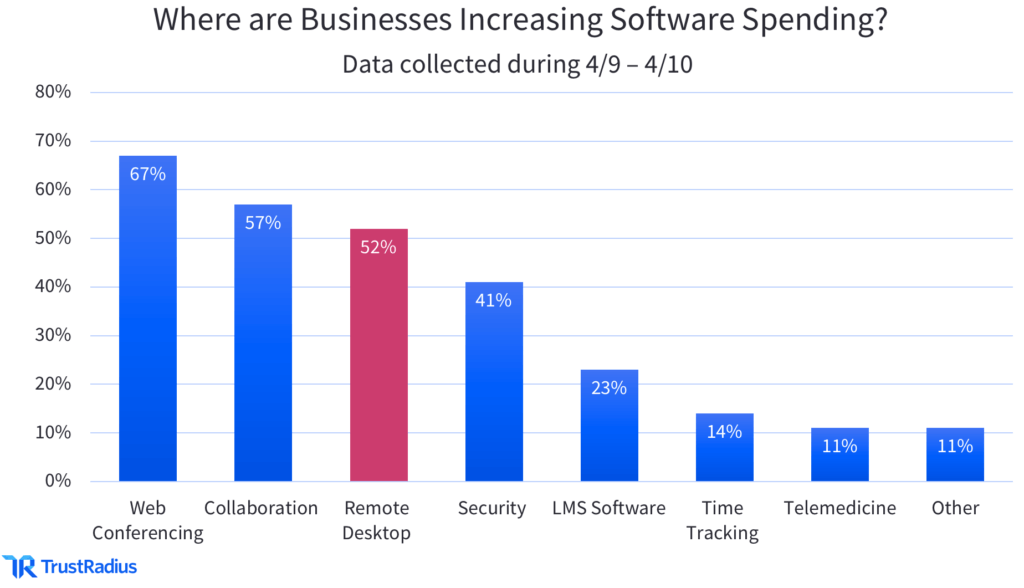
Remote Desktop is a type of tech that allows a user to remotely control a computer from another location.
This is typically done through a remote desktop software program (like the ones listed above)
The way it works is simple.
The program establishes a connection between the remote user’s device and the computer they want to control.
Once connected, the remote user can access (and control) the remote computer, as if they were sitting in front of it. This includes (but is not limited to) running certain programs, opening files, and performing a wide range of other tasks.
What is is used for?
Remote Desktop is useful for a variety of reasons.
Most typically, it’s used for remote support, where experts can remotely access the employees’ work or home computers to fix bugs and download programs. It can also be used creatively for controlling computer for presentations, or running training seminars.
What Is Remote Desktop Software?
Despite the tech boom occurring relatively recently, the history of remote desktop software actually goes quite a long way back, all the way to the early 1960s.
Back then it was the development of the first remote access software for mainframe computers.
These early systems allowed multiple users to access a single computer – all from their remote terminals. However, they were extremely limited compared to what we see today, and only really accessible to large organizations and unis.
A shift in remote desktop in the 1990s
In the 1990s, the rise of personal computers and the internet led to the development of more advanced remote desktop software.
These included PC Anywhere and RemotelyAnywhere.
These software allowed users to remotely control a personal computer. They were still fairly antiquated compared to today’s, but they worked over dial-up connection. They were the start of remote desktop software as we see it in the 2020s.
The gamechanger of faster internet
Remote desktop didn’t really become that popular until faster internet make it more and more accessible.
Today, there are many different remote desktop software options available, including:
- Remote Desktop Connection (built into Windows)
- TeamViewer
- Chrome Remote Desktop.
These software use protocols such as RDP and VNC to establish a secure connection between the remote user and the computer they want to control.
They offer a hugely diverse range of features such as:
- File transfer
- Audio and video support
- Multiple monitor support.
The pandemic remote work accelerator

Covid-19 changed the world of remote work.
In recent years, Remote Desktop Software has become more prevalent as a result of the pandemic, where organizations were forced to adopt it as the whole world started working from home at once.
These days, Remote Desktop Software has become an essential tool for many companies, thanks to its communication and collaboration benefits.
How To Use Remote Desktop
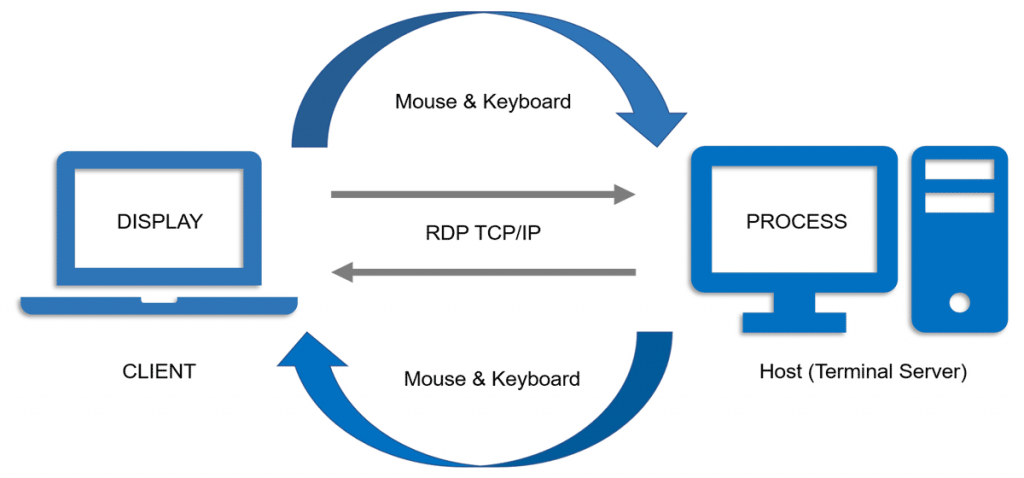
Using remote desktop typically involves the following steps:
- Install remote desktop software on the computer you want to remotely access (the “host” computer) and the computer you will be using to remotely control it (the “client” computer).
- On the host computer, enable Remote Desktop and configure any necessary settings. This may involve opening the Remote Desktop settings in the control panel. You’ll then need to adjust the settings to allow remote connections. Don’t forget to set a strong password, and configure any security settings.
- On the client computer, open the remote desktop software. Then, carefully enter the IP address or hostname of the host computer. Depending on the settings, you may also be prompted to enter a username (and password) to connect.
- Once connected, you should be able to see the host computer’s desktop on the client computer (fingers crossed!). you can control it as if you were sitting in front of it. You can do a range of functions, like open programs, move the mouse and keyboard input, plus perform other tasks – just as you would be able to do sitting in front of the host computer.
- When you are finished, be sure to disconnect from the remote session. Remember to log off from the host computer to ensure that no one else can access it.
Disclaimer: Please note that remote desktop software and settings may vary depending on the specific software you are using. For more information, you should refer to the software’s documentation for detailed instructions.
Also, do keep in mind that Remote Desktop uses a remote session.
Therefore, it works over the net. It’s crucial to have a good internet connection.
What Is The Best Free Remote Desktop Software 2023?
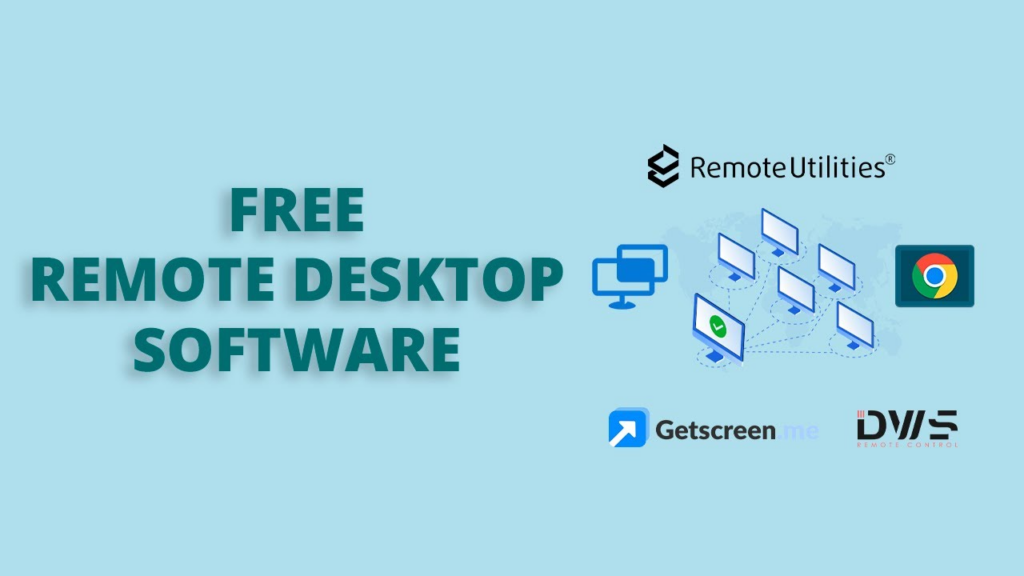
There are several free remote desktop software tools available, and the best one for you may depend on your specific needs and requirements.
Here are a few popular options:
Remote Desktop Connection (built into Windows): This software is already built into Windows, and allows users to remotely connect to and control another Windows computer. It’s a free, simple and easy to use tool, but it only works with Windows computers.
Chrome Remote Desktop: This is a remote desktop tool that works with Chrome browser, and it’s easy to use and it’s great for remote support and accessing your own personal computers. It’s free to use.
UltraVNC: This is a lightweight and open-source remote desktop software that works with Windows computers, it’s easy to use and it’s great for remote support and accessing your own personal computers. It’s free to use.
LogMeIn: This is a Remote access software that allow you to access your computers from anywhere, it has a free version available for personal use.
Please note that the free version of these software may have some limitations compared to the paid version, so be sure to check the feature set and usage limitations before making a decision.
What is the best remote desktop software: our top pick
Overall, we rated AnyDesk as our number one option, for flexibility, ease of use and we thought the pricing was very fair too.
We hope you found this article useful – let us know which software you think is the best, and don’t forget to subscribe to us on social @thesoftwarepig.